How to update your guest list and send tickets
This guide explains how to edit individual guest details, send tickets, and manage your entire guest list.
1. Update an Individual Guest's Information and/or Send a Ticket
To edit a single guest's information and/or send their ticket:
- Navigate to the 'My Tickets' Page.
- Click the "Send Ticket(s)" link.
- On the 'Send Tickets to Attendees' page, find the guest you wish to update.
- Under the 'Actions' column, click the 'actions' button, and then the 'Edit Attendee' link.
- Update the necessary information.
- To Send the Ticket: Check the "Send Ticket(s) to Attendee(s)" checkbox.
- Leave this box unchecked if you only want to update their information.
- Click the "Update" button to save your changes and/or send the ticket.
- Repeat this process for any other individual guests.
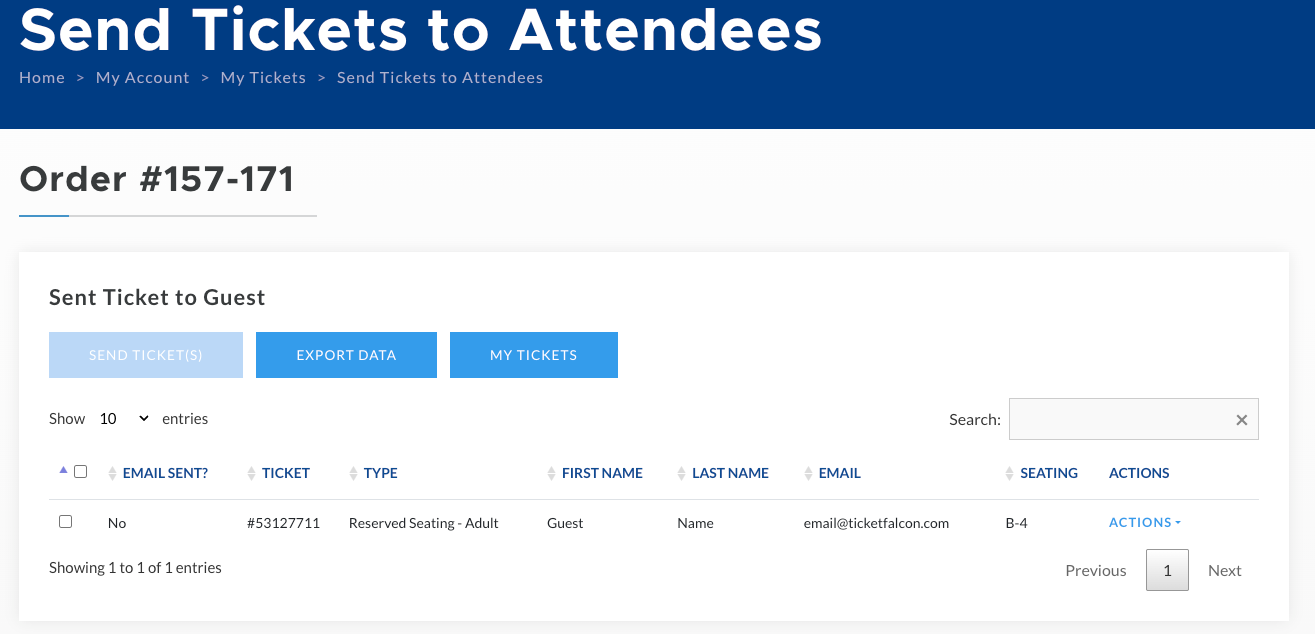
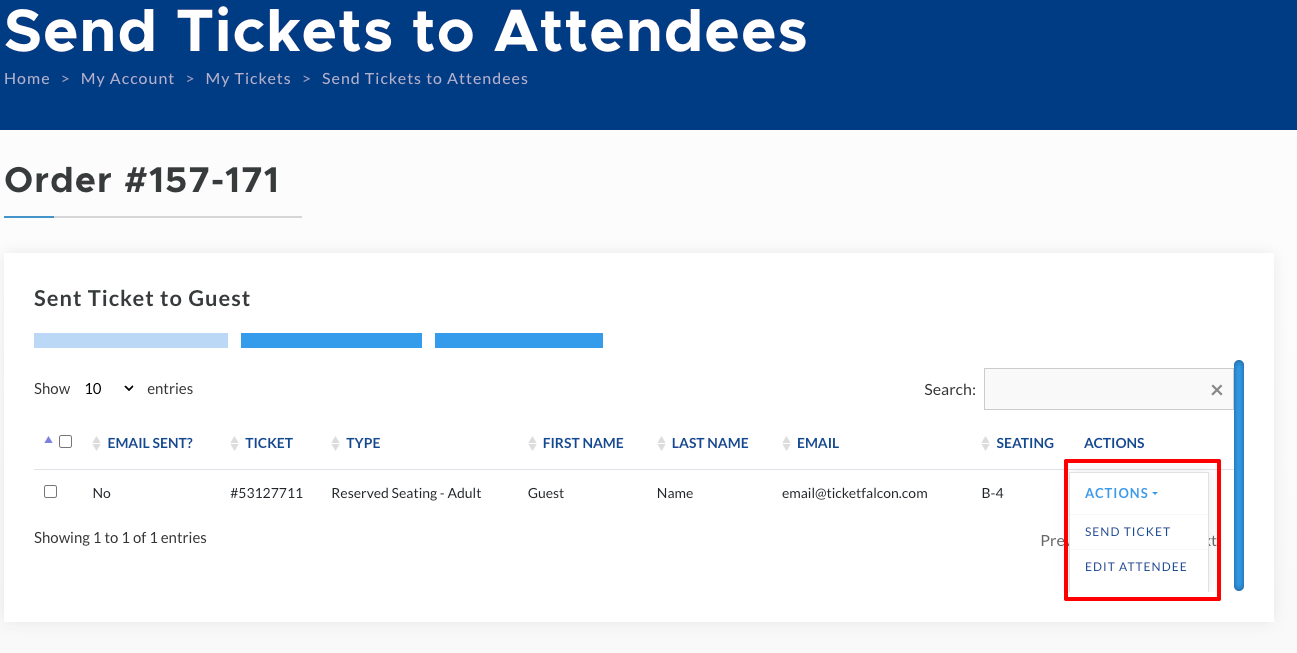
2. Send Tickets to All Guests at Once
- On the 'Send Tickets to Attendees' page, use the main selection box to select all guests.
- Click the "Send Ticket(s)" button.
3. Export Your Guest List Data
- To download a spreadsheet of your entire guest list, click the "Export Data" button on the 'Send Tickets to Attendees' page.
